Having Issues with Synology and Plex? Check Out This Guide
Thank you for visiting my website! I hope to provide valuable content and a great user experience. This site is supported by advertisements, which helps me keep content free for everyone. I appreciate your understanding and support.
Troubleshooting “No Soup For You” and “Not Authorized – You Do Not Have Access To This Server” Issue With Your NAS Synology and Plex Media Server

"No Soup For You" and "Not Authorized - You Do Not Have Access To This Server"
I recently purchased the Synology DS220+ and was excited to get my Plex Media Server going. I followed some Youtube videos for setup and thought everything was going smooth. That is until I got stuck in a loop of two issues when trying to connect to my NAS.
This is the standard Plex setup with DSM and what to check first:
- Go to “Package Center” → “Beta Packages” find Plex Media Server and click “Join Beta”
- After Install, set your permissions to allow read/write for Plex Media Server to access your media folder.
- Go back to “Package Center” → “Beta Packages” and click “Open” on Plex Media Server
Software Versions:
- DSM: 7.0.1-42218
- Plex Media Server: 1.21.0.3744
At this point if Plex Media Server is able to find your NAS, you should be all set. Otherwise here are some options to try to resolve the issue:
- Check and see if you’re connected to your NAS via quick connect. This can cause issues when setting up your Plex Media Server. You can tell you’re connected with quick connect by checking your url, you’ll see an ip address followed by direct.quickconnect.to:5001/. Connect to your NAS directly by entering your IP address followed by :5001/. The example being https://0.0.0.0:5001/. Once you’ve logged in go back to the Package Center and open Plex Media Server.
- There may be an issue with the Plex Beta Package offered by the DSM. You can attempt a manual install by downloading the .spk directly from Plex.
- https://www.plex.tv/media-server-downloads/
- Make sure you’ve uninstalled the Plex Beta Package and then select “Manual Install” in the “Package Center”.
- Once installed, open Plex Media Server, while being directly connected to the NAS via IP and not quick connect.
Hopefully one of the two suggestions has resolved the issue and you’re up and running with your Plex Media Server!